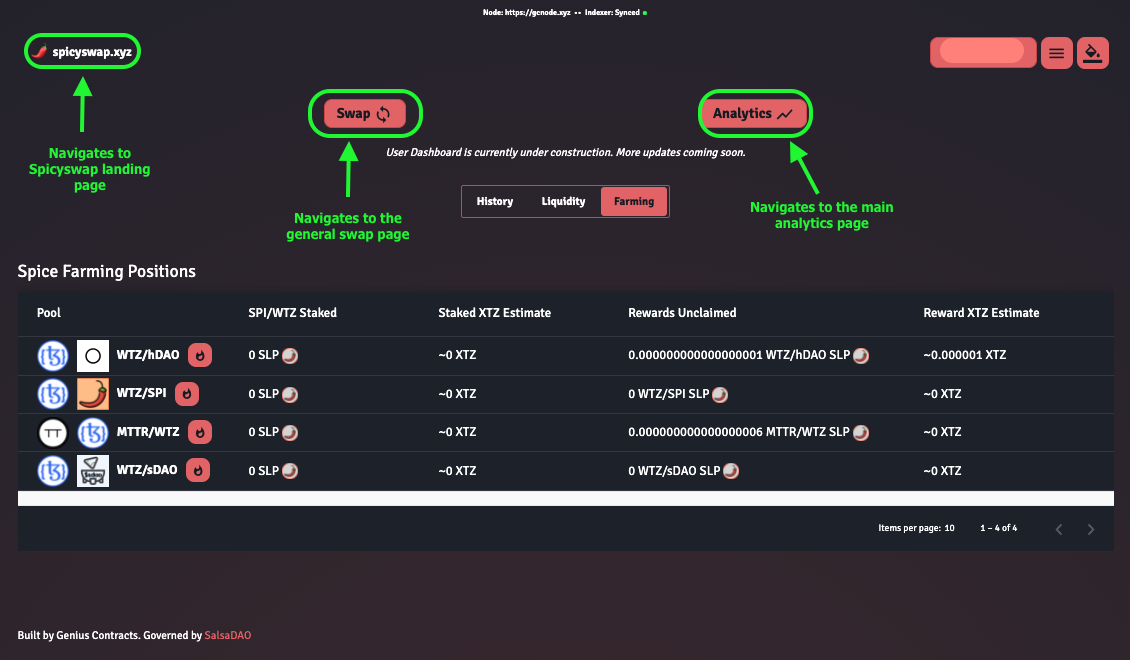User Dashboard
Dashboard Home Page#
- On the main analytics page, users will see a ‘Dashboard’ button. By clicking ‘Dashboard’, this will navigate users to their own personal stats page.
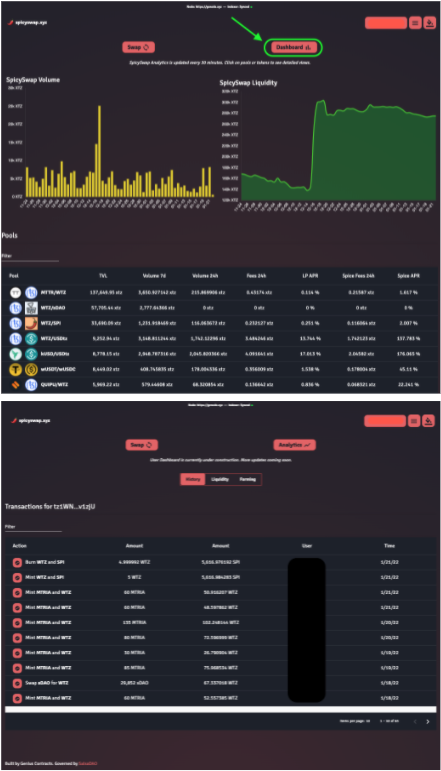
Personal Transaction History#
- By toggling on the ‘History’ option, users will be able to view all of their own personal transaction history, which can be seen at the bottom of the page.
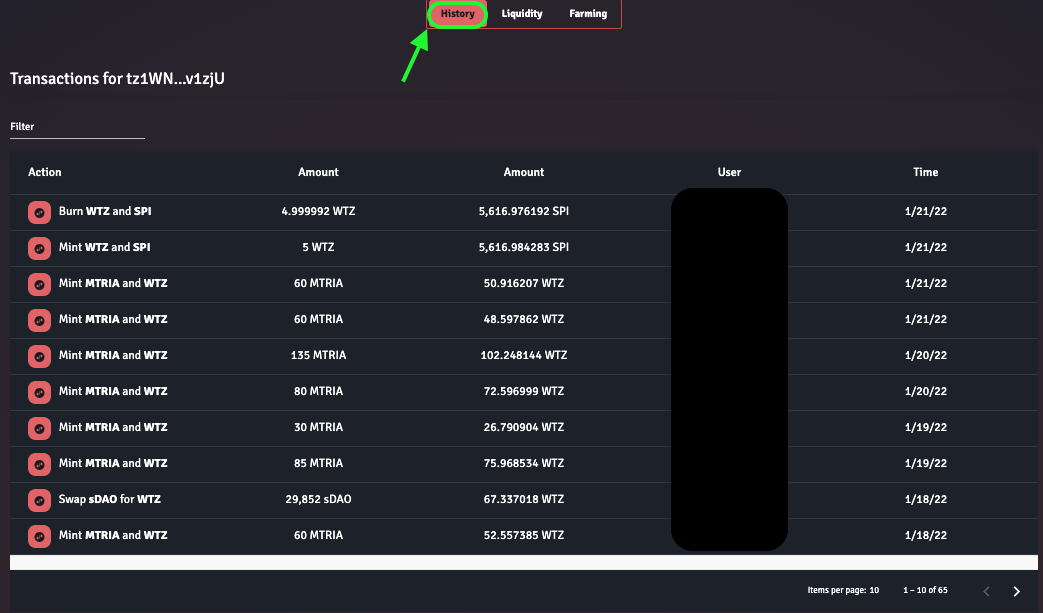
From left to right we can see: 1) the transaction that was executed, 2) the amount the transaction executed involved in terms of the first token, 3) the amount the transaction executed involved in terms of the second token, 4) the users wallet address, and 5) the time the transaction was executed. Any transaction can be filtered with the search bar above.
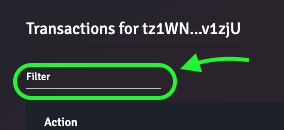
Personal Liquidity History#
- Next, users can view their liquidity history by toggling on the ‘Liquidity’ option:

The bottom of the page is a table that displays user liquidity history. From left to right we can see: 1) the assets that users have managed liquidity for, 2) the amount of SSLP tokens for a pair a user currently has (note: the dashboard will not display SSLP tokens that are looked in a farm), and 3) the estimated amount the SSLP tokens are worth, denominated in XTZ.
Users can navigate to the liquidity management page for a given pair by clicking on the untitled +/- icon next the token symbols to the left of the Liquidity Positions table.
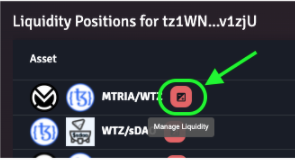
Personal Spice Farming History#
- For farming history toggle on the ‘Farming’ option - this will navigate to view user Spice farming history:
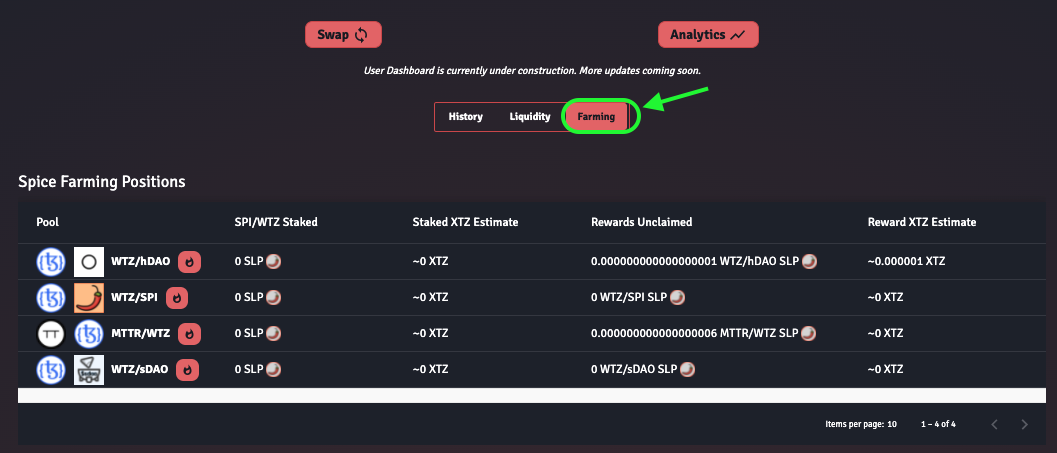
Here users can view their own personal history for Spice Fee Farm activity. The bottom part of the page is a table that displays all history for Spice Farming Positions. From left to right we can see: 1) the pool in which one staked $SPI/$WTZ SSLP tokens, 2) the amount of $SPI/$WTZ SSLP tokens currently staked in the pair, 3) the estimated value of SSLP tokens staked, denominated in XTZ, 4) the amount of rewards unclaimed in a given pair, and 5) and estimated amount of the rewards unclaimed, denominated in XTZ.
Navigate to Other Pages#
- Finally, users can navigate to the general swap page, the main analytics page, or the Spicyswap landing page by clicking the appropriate icons: