Quickminter Guide

Welcome to Quickminter, a creator's best friend!
With Quickminter, you can mint new NFTs and place them in a Sell pool on ArtDEX in just one transaction!
1. Minting#
tip
Note! This minting form was inspired by TEIA

When you choose Quickminter, the first form you will encounter is the minting form.
These instructions will be exactly the same for Deepminter.
To begin, simply choose a title, discription, some comma-separated tags, a license, and a language.
All of these initial fields are optional, you can easily mint NFTs with no name/description, but they'll be harder to discover.
Then, if your work is NSFW or has crazy flashing lights, please tell your fellow Tezos users by checking the boxes. Accessibility is important for everyone!
The following fields have some restrictions and important notes.
Editions#
This field is the total amount of editions you'd like to mint. In a further step, you'll be able to choose the amount to send to the pool.
The maximum is 10,000 and you cannot mint more editions later.
Legacy Royalties#
In Legacy Royalties, you can set an amount for external marketplaces that support off-chain royalties. This field was built to be supported on Objkt.
On ArtDEX, we pay out Creator Tips on each trade. This tip percentage is set by $sDAO holders, and has a minimum of 2%.
This is a subtle difference, but an important one, as we move forward on the path to building fully on-chain royalties.
Artifact Types & Size Limits#
The currently supported filetypes on ArtDEX can be found under the Artifact upload box.
File Size Limit: 100mb
If your file is not an image type, you'll need to upload a cover image as well
The cover helps us store a smaller thumbnail image that can be used to represent the NFT asset in wallets.
--
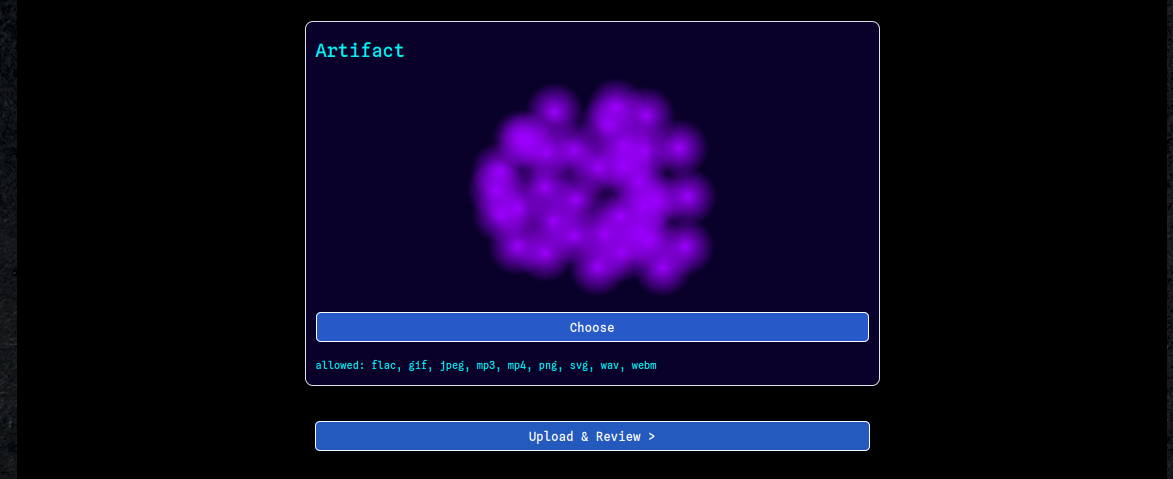
Now that your details are complete, use the Upload & Review > button.
2. Uploading#
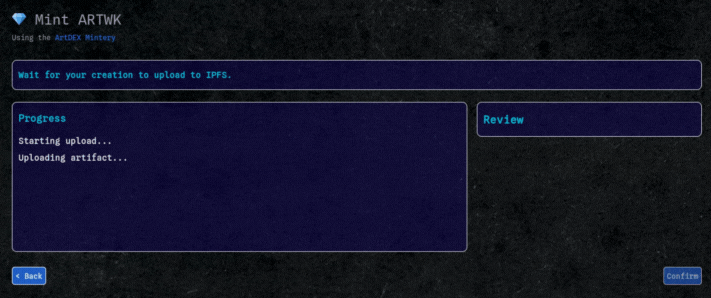
Once you arrive at this page, simply wait for the automated process to upload your IPFS data.
We use a similar IPFS setup to TEIA, leveraging NFT.Storage as our upload gateway.
Use the Review links to check your artifact, cover, thumbnail, and final metadata.
Forgot a field? No problem, you can go back and modify your mint ant any step.
If everything looks right, hit Confirm to move forward.
3. Configuring your Sale#

Once your mint is complete and all files are on IPFS, the mint form will be hidden. Use Modify My Mint to go back and re-upload.
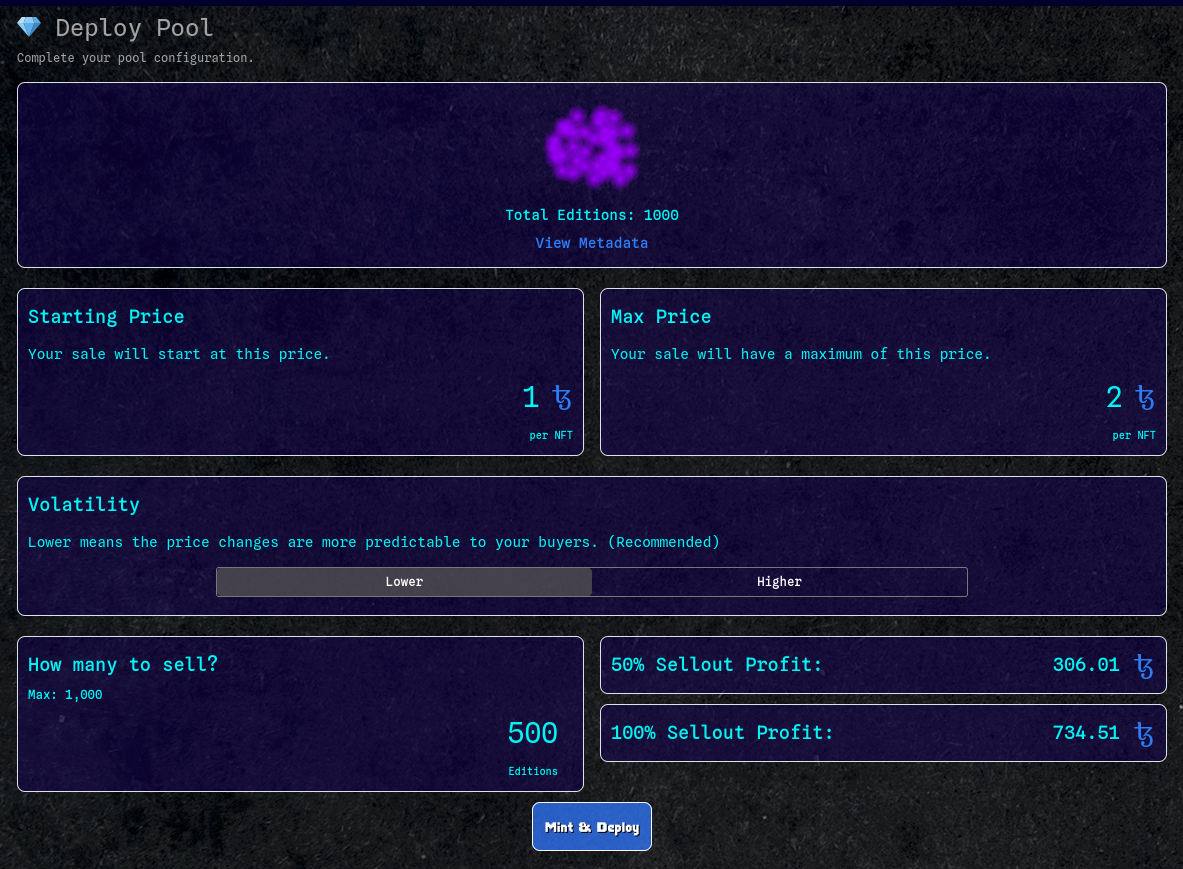
Now all of the minting is complete, it's time to configure your sale. With Quickminter, we've made a super simple form with less options for configuration.
Starting Price: Your sale will start at this price.
Max Price: After every sale, the price will increase from the Starting Price up to Max Price.
Volatility: This setting affects how fast the price moves in your sale. We recommend using Lower.
How many?: Choose # of editions you'd like to sell in the pool.
After you've entered these values, you'll see the expected profits for your sale at half-sellout (50%) and full-sellout (100%).
Use Mint & Deploy to add the transaction to your cart, then either go back ant mint again or Open Cart and execute the mint.
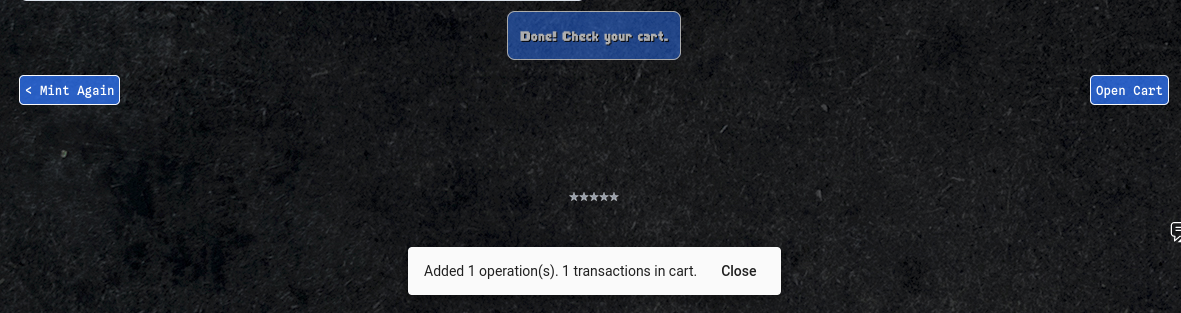
--
That's it! Once your transaction is complete, go to ArtDEX Home > My Stuff > My Mints to find your new NFTs.
(Metadata may take a minute to be indexed!)